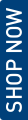- (+91) 93100-12300 Call Us Now
- info@ozonesecutech.com Send Us Email
FAQ
Digital Locks FAQ
This may be due to the following reasons:
- Password entered is incorrect
- Password has been deleted
- Password was not used within 24 hours (only in OzoLok Mobile App based lock)
- User has not entered the correct password, so now the password needs to be changed according to the instruction manual. Follow the instructions from the User Manual provided.
- For more details, please call us at 011-45576666 or email us at ccsafes@ozone-india.com
The Default or Initial Master Password is ‘123456’ at the time of the production of the Lock. It is imperative to change this Password for safety reasons. This process is properly detailed in the User Manual provided with your Smart Lock.
- Open the OzoLok Mobile App
- Click on the ‘Settings’ icon on the Home Screen.
- Click on ‘Admin Password’ and then, press the Password Number to change it.
- Enter a Password of 4-9 digits of your choice.
- The App screen will display: ‘Operation Successful.’
- Open the OzoLok Mobile App and click on ‘Forgot Password.’
- Enter your Mobile Number and then, input a new Password. Ensure that the password contains 6-20 characters.
- Confirm the Password, and then click on Get Code.
- You will receive an OTP. Enter the OTP, and click on Reset Password.
- The App screen will indicate that the Password has been Reset Successfully.
- Use your new Password to login.
This is done for security reasons. When an incorrect Password is used consecutively for 5 times, the keypad is de-activated or locked out for 60 seconds.
The keypad starts to flash in the following conditions:
- Battery is not placed in the right position.
- There is a battery leakage.
Kindly check the above points and take corrective measures for proper functioning of the Main Door Lock.
The batteries may have run out. Please replace the batteries.
If you lose an RFID Card, simply invalidate the lost Card/ Key by re-registering a new RFID Card, or you can delete the registered Card. The lost RFID Card will be automatically disabled and cannot be used again.
- Open the Ozolok Mobile App
- Click on the ‘IC Cards’ icon
- Click on ‘Add IC Cards’
- Enter the User name and enable the ‘Permanent’ option.
- Click on ‘Next’ and place your blank IC card on the sensor of the Lock’s Card Reader.
- The App Screen will display: ‘Added Successfully.’
- Open the Ozolok Mobile App
- Click on the ‘IC Cards’ icon
- Select the User name to delete the entry
- Click on the ‘Delete’ option.
- The App screen will display: ‘Operation Successful.’
This may be due to one or more of the following reasons:
- User is not placing the finger in the proper position on the Fingerprint Scanner while registering.
- If the customer fingerprint is not clean or is oily
- If the Fingerprint Scanner is not working, then delete all fingerprints first before registering new ones.
Most people register with their index finger, but there is no substantive restriction to use a particular finger or a thumb. We recommend the users to register the finger prints using both hands.
- Check if the Scanner or Finger is not wet or has any dust
- Clean first before accessing the Lock.
- If the Battery Voltage is below 4.8Volts, in which case you should replace it with a new alkaline battery.
When you hear a Low-Battery Warning – there is a voice over, or if the Indicator Light blinks in red colour, it means the Smart Lock is running low on power. Replace all batteries when you hear/see such an alert.
- Open the cover of the battery compartment
- Take out the old batteries, and replace with new 1.5Volts alkaline batteries.
- Ensure that you replace all batteries at the same time and not some of them.
The batteries usually last for 8-10 months, with an average lock operation cycle of 10 per day. There is a Low-Battery Indicator when the battery is about to be discharged. The Door Lock will still function for 2-3 days after the Low Battery signal is on. Change the batteries as soon as the Low Battery signal is activated in the Lock.
We recommend to kindly use Duracell batteries since they last longer.
When the battery is low, this information will be displayed on the LCD screen.
In the OzoLok Mobile App-based Lock, Battery Status is visible.
We have two options to open the Lock in this condition:
First Option: Use the Emergency Override Key to access the Lock.
Second Option: You can use the External Power Backup option to open the Lock. Connect the Power Backup using the USB Port on the terminal located on the lower bottom side of the Lock’s front panel. Now enter any of the registered Admin Passcodes, User Passcodes, Fingerprints, or IC cards to open the door.
Replace the batteries immediately as soon as you have opened the door.
Note: Always use high-quality ultra-power alkaline batteries for better performance.
Reset App-based Lock:-
To reset the Lock, press the Reset button from the backside of the panel for 5 seconds and enter “000#”.
Reset without App Lock:-
Open the battery cover. Press the Reset button on the back panel for 5 seconds and the initialization process will be complete.
This can be due to the following reasons:-
- Your Emergency Override Key has been frozen or deleted.
- Your Emergency Override Key has expired.
- The Bluetooth on your phone is turned OFF or is not working.
- To enable Bluetooth, please close the OzoLok Mobile App, turn ON the Bluetooth & re-open the OzoLok Mobile App.
Delete them on the OzoLok Mobile App.
For more details, please call us at 011-45576666 or email us at ccsafes@ozone-india.com.
Digital Safes FAQ
Ans – When the battery is exhausted in the Safe, you can open the Safe using the Emergency Override Key.
Ans – Although many companies offer good quality 1.5Volts AA batteries, Duracell is on a qualitatively higher level because their batteries have longer lives, and are adept at preventing leakage.
Ans – The batteries usually last for 9-12 months, with an average Lock Operation Cycle of 6 per day. There is a Low-Battery Indicator when the battery is about to be discharged. The Door Lock will still function for 10 days after the Low Battery signal is on.
Ans – When you hear a Low-Battery Warning – there is a Low Battery Indicator on the display panel, it means that the Smart Lock is running low on power. Replace all batteries when you hear/see such an alert.
Ans – If you have forgotten the User Password, you can open the Safe with the Master Password.
Ans – In this case, you can use the Emergency Override Key to open the Safe. Rotate the Left Key to the right side, and the Right Key to the left side. After that, the Knob will rotate to the right side, and the Safe will open.
Ans – Yes, you can hide the Password in the Safe. For that, you have to press the */clear button before entering the Password. After that, if you re-enter it, then the Password will be hidden.
Ans- Please contact Ozone Customer Care on +91 9716-500-300 or +91 9310-012-300. You will get emergency help.
Ans – No, you cannot create a duplicate key because this Key is computerized and it cannot be replicated under any circumstances. You have to replace the cylinder if the Key is lost.
Ans – If it is necessary to have the option of a common Key for Hotel Safes, then this is a feature that has to be installed through the company, extra charges being applicable.
Ans – Two Keys are given with each Safe. As much as possible, they have to be stored carefully. If you have a chance, then you will have to contact Ozone Customer Care, and they will help you.
Ans – The only reason for this may be that the battery has run out. At this time you will have to open the Safe using the Emergency Override Key. If you do not have the Key, then you will have to give a throw Power Backup of the USB Port, after that you can easily open the Safe.
When you hear a Low-Battery Warning – there is a Low Battery Indicator on the Display panel, if it is alight, that means the Smart Lock is running low on power. Replace all batteries immediately when you hear/see such an alert.
Ans – Yes, because it is necessary to install the Safe. That is why holes as well as fasteners are provided, to install the Safe.
Ans – The difference is mentioned below:
(1) A Motorised Safe is the Safe that opens through the sliding motion of the motors, after entering the password.
(2)A Non-Motorized Safe requires a Key or a Knob – along with a Password – to be opened. Note that – Additionally, Emergency Override Keys are available in both types of Safes.
Ans – Yes, Ozone is a large manufacturing company, it manufactures a lot of products like Fire Proof Safes, Doors, and various steel products. Ozone’s manufacturing plant is situated in Kala-Amb, Himachal Pradesh.
Ans – Yes, Ozone has Mobile Alert Safes available, which we call Notify Safes. This function is available in Fire Proof Safes. This Safe runs through the GSM-sim based function.
Ans – Ozone Company has 15 types of categories of Safes, like- Ozone Fire Warrior Safes, Fire Warrior Notify Safes, Guardian Data Safes, Money Deposit Safes, Biometric Safes, Motorizes Safes, Non-Motorized Safes, Hotel Safes, Economic Safes, Jewellery Safes, Hazard Safes, Fort Safes, Water-Resistant Safes, Cash Depository Cabinets and Manual Safes.
Ans – You can open the safe in 3 ways, using User PIN Code, Master Code, and Emergency Override Key. If you do not have any of these systems to unlock the Safe, please contact Ozone Customer Care.
Ans – All Ozone Electronic Safes have a 24 Months Warranty.

Telephone No.9313168263